How to Apply A Hanging Indent (indent second onward) to a Bibliography in Google Docs
1. 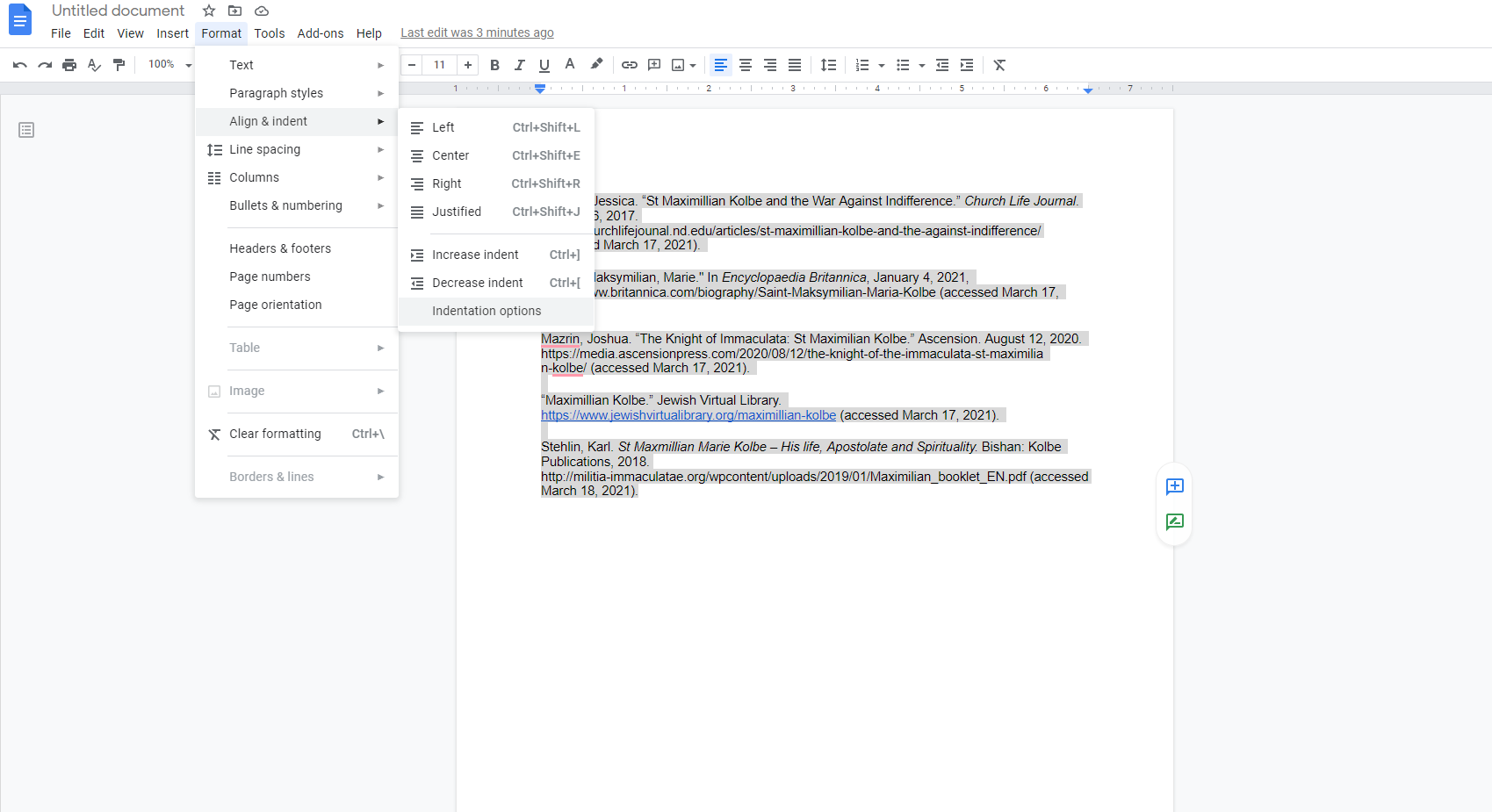
2.
3.
Related Articles
How to Apply A Hanging Indent (indent second onward) to a Bibliography in Microsoft Word
You can follow Microsoft's explanation here (https://support.microsoft.com/en-us/office/create-a-hanging-indent-7bdfb86a-c714-41a8-ac7a-3782a91ccad5) or follow the simple screenshot sequence given below. Remember, you need to have the bibliography ...How to Use the Footnote Function in Google Docs
1. Place your insertion point right after the end punctuation of the sentence. 2. Click "Insert" and then "Footnote" This will generate the superscript number where your insertion point was placed. 3. After typing the footnote information, click ...Three Authors in a Bibliography
For a source that has three authors, you give the author's names as listed in the original work with the first one inverted and the rest in first-name/last-name format as seen below: Hamilton, Alexander, James Madison, and John Jay. The Federalist ...How to Double-Space with Google Docs
1. Select all of the text that you want to double-space 2. Click the Line & paragraph spacing tool 3. Select "Double" and it will double-space all of the selected text.How to Format Online Movies/Documentaries and YouTube Podcasts
How to Format Online Movies/Documentaries in Bibliography In the bibliography: Movie Title. Directed by ________. Name of Studio, Year Released. Internet address (accessed date). As a Footnote: Movie Title. Directed by ________ (Name of Studio, Year ...